Contact Us
435-835-2929
435-835-3391
facebook.com/mantitel
techsupport@manti.com
Saturday
Sunday
8 am – 5 pm*
Closed
*Our office is closed on Saturday, but we have a service tech on call from 8am-5pm.
Frequently Asked Questions

Internet
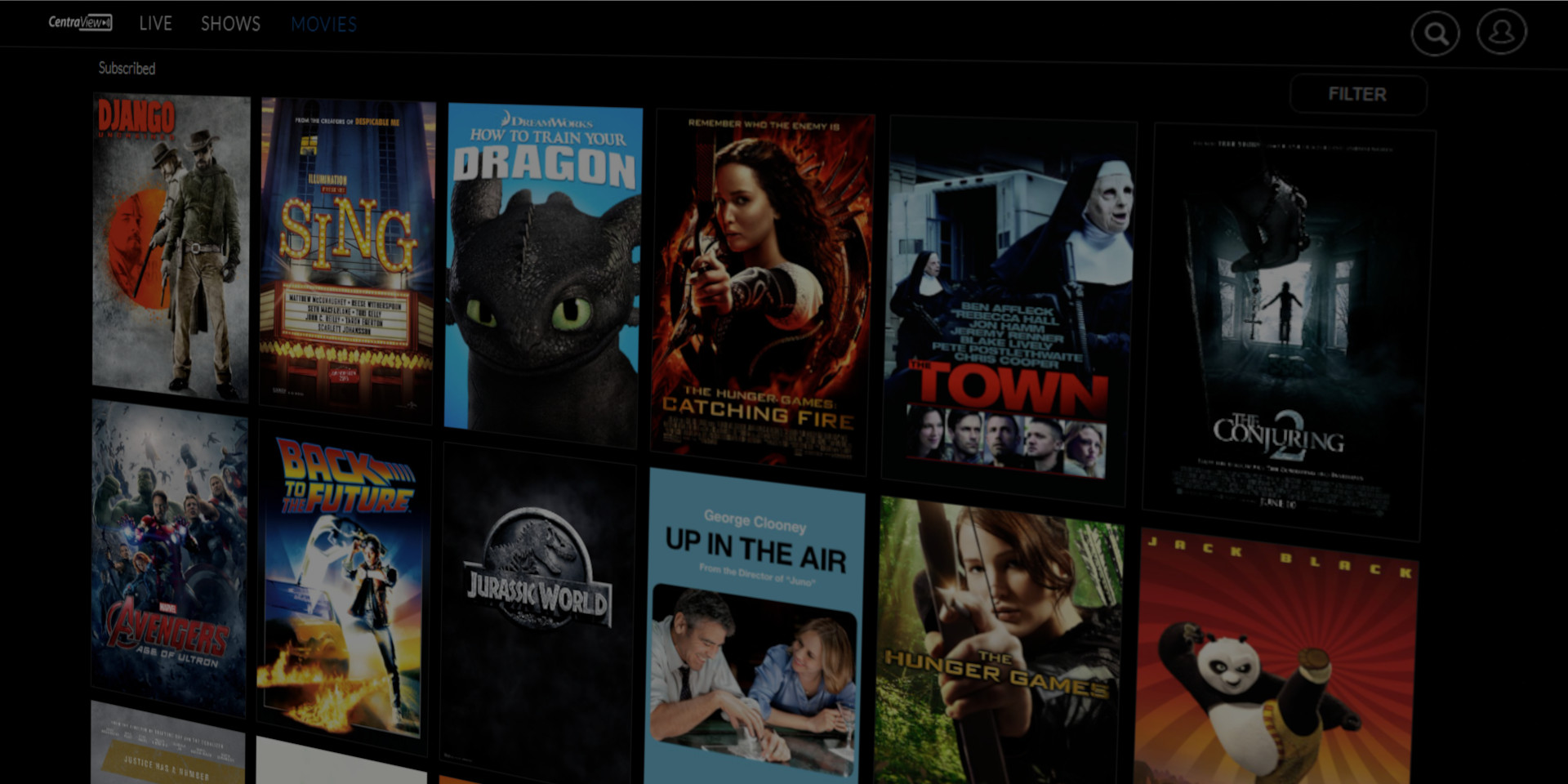
CentraView TV

MTCC Speed Test
Speed Test
For best results, bypass any routers or switches before running a speed test.
Click Start to begin the speed test.
Ping – The time it takes for a signal sent from your computer to reach the server and come back. The lower the ping, the better.
Jitter – The variation in delay of data packets as they move across the internet. High jitter can result in lag during online gaming and choppy audio or video during video calls.
Download – How fast you receive information from the internet.
Upload – How fast you send information to the internet.
Download and upload speeds can vary depending on location, customer equipment, website status, etc. but should be relatively close to the speed you are paying for.